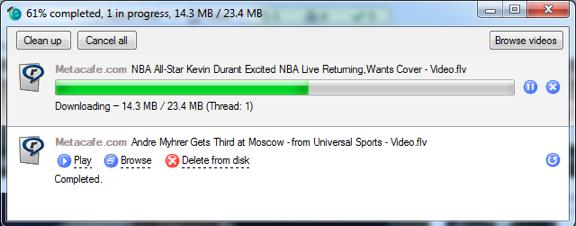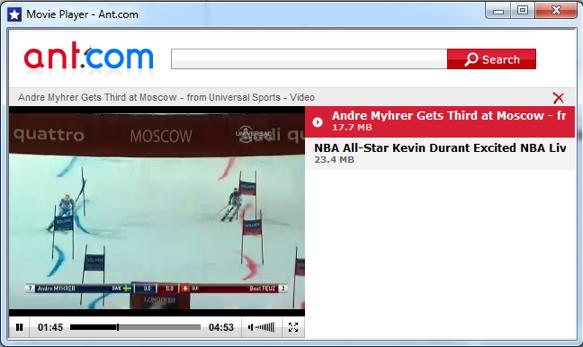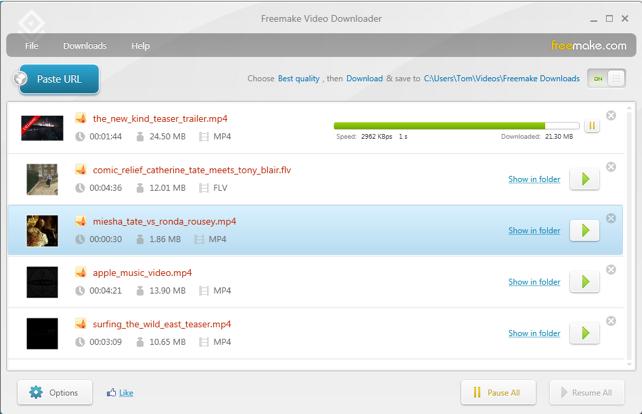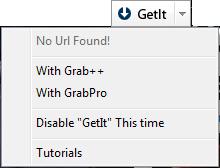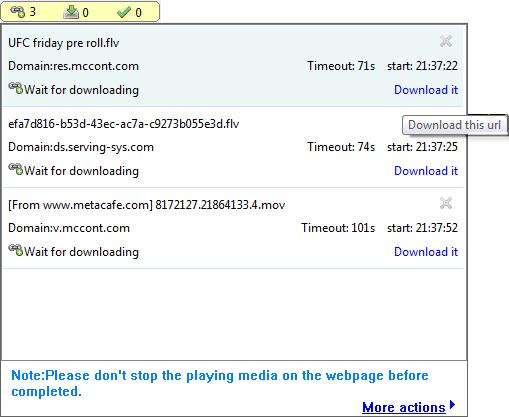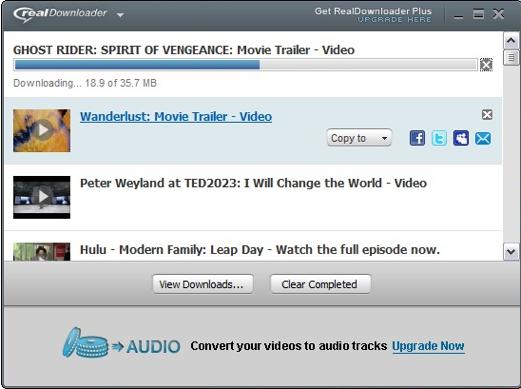Guest post by Tom Volotta
Neil Young Rocks Online Music With New High Resolution Audio
 The “Godfather of Grunge” wants to clean up the sound of your music downloads. Neil Young, the legendary rock guitarist whose career has spanned over 45 years, is cranking out patents and inventions like a modern-day Ben Franklin. He recently converted his 1959 Lincoln Continental into an electrical hybrid car, and now he’s trying to revolutionize digital audio and video for the Internet. He is trademarking a revolutionary new high-definition (HD) audio format that he hopes will replace the popular MP3 music file format. He has also submitted patent requests for a corresponding HD audio and video player for his new music file format, plus a cloud-based online music store.
The “Godfather of Grunge” wants to clean up the sound of your music downloads. Neil Young, the legendary rock guitarist whose career has spanned over 45 years, is cranking out patents and inventions like a modern-day Ben Franklin. He recently converted his 1959 Lincoln Continental into an electrical hybrid car, and now he’s trying to revolutionize digital audio and video for the Internet. He is trademarking a revolutionary new high-definition (HD) audio format that he hopes will replace the popular MP3 music file format. He has also submitted patent requests for a corresponding HD audio and video player for his new music file format, plus a cloud-based online music store.
Rolling Stone reports that Neil Young’s new digital audio format will be called Studio Quality Sound (SQS), and will make your online music sound every bit as crisp and clear as it sounds in the recording studio. While this suite of online audio and video products is still in the trademark application phase, we know some of the products involved have names like “21st Century Record Player,” “Storage Shed,” and “Thanks for Listening.”
Digital Audio Quality Clearer Than MP3
The MP3 music file format has seen some cool innovations in recent years, like the ability to convert video to MP3 audio files. Still, an MP3 is a compressed file wherein CODECs are used to eliminate much of the sound file’s data. While this makes the file easier to download, some audio quality is lost in the trade-off.
On a statement on his website, Young says, “2012 will be the year that record companies release High Resolution Audio…Since the advent of the CD, listeners have been deprived of the full experience of listening. With the introduction of MP3s via online music services, listeners were further deprived.”
Neil Young Worked With Steve Jobs On A Music Player
The late Steve Jobs shared Young’s passion for high-resolution audio, and apparently the two had been working together to bring this technology to a future iPod model. Young has been quoted at D: Dive Into Media conference saying, “Steve Jobs was a pioneer of digital music, but when he went home, he listened to vinyl. And you’ve gotta believe that if he’d lived long enough, he would eventually have done what I’m trying to do.”
When former Apple CEO, Jobs, passed in October 2011, the collaboration between the two ended. Young may be after more than just improved audio quality since included in the trademark application is a mention of “online and retail store services” and “high-resolution music downloadable from the Internet.”
High Resolution Video Of Concerts
This trademark application also details features like “high-resolution discs featuring music and video” and “audio and video recording storage.” Clearly there will be a video component, and a corresponding online video player is specifically mentioned in the application. The “21st Century Record Player” might likely be equipped with a video screen, as iPods have conditioned today’s listeners to expect the ability to upload and play video files on a music device.
The filings indicate that Young’s proposed online music store would be primarily cloud- based. Live video recordings of concert performances might be one of the more novel features included in this suite of products. It’s been reported that album sales have dropped by half over the last ten years; concert ticket sales during this period have more than doubled. It is clear listeners have a growing interest in live music, and Neil Young’s online music project may deliver high-resolution concert footage tailored to satisfy this interest.
What Young’s audio and video plans are won’t be clear until the trademarks are registered and made public late this year. If his vision for high-resolution audio and video can be implemented and easily distributed, then digital music can “keep on rockin’ in the free world” with sound quality every bit as good as what the musicians and engineers hear in the recording studio.
 This article was written by Joe Kukura, a writer for the RealPlayer video technology blog who writes about streaming video news.
This article was written by Joe Kukura, a writer for the RealPlayer video technology blog who writes about streaming video news.
Photography credit: Joel Ryan/AP
How to Decrease Video File Size with MPEG Streamclip – Chris Pirillo, LockerGnome’s Tech Reviews, News, & How To
This video comes by way of tech geek extraordinaire Chris Pirillo, as part of his mobile Q&A sessions which he recorded with his iPhone that was mounted on the dashboard of his Prius. He answers the question, “How to decrease video file size” and offers the following advise:
- Keep in mind that anytime you decrease the file size of you video, you are also decreasing the quality.
- Look at originating profile as a frame of reference (resolution, bit rate, codec, frame rate, audio settings, etc.)
- His favorite video encoder of all time is MPEG Streamclip, a free open source video conversion tool for Mac or Windows. While it’s not perfect it is easy to use.
- Frame Size: 720 x 480 (1280 x 720 if you have a Pro account and would like an HD version as well)
- Video Codec: H.264
- Audio Codec: AAC
- Video Bitrate: 3.5Mbps – 5.0Mbps
- Audio Bitrate: 128 Kbps
- Fast Start Enabled: Yes
How to Compress and Upload Video for the Web
This post comes by way of the YouTube Blog, and features a humorous approach to an often confusing subject – video compression. This video, Uploading 101 with Professor Compressor, is presented as part of Howcast’s ‘Modern 101 for emerging digital filmmakers’ published every Friday on the YouTube blog since October 1, 2010.
If you can see past the silliness and length of the video, Professor Compressor (played by Nardeep Khurmi, Howcast’s Post Production Specialist) does share helpful information on how to choose the right codec, aspect ratio and data rate when uploading a video to the web.
Reprinted from the YouTube Blog:
“What is a codec?
A codec is the format in which you compress your video. It could be a variety of different formats, but the most modern, powerful, and commonly used codecs are H.264 and MPEG-4.
Why H.264 and MP4 (MPEG-4)?
H.264 and MP4 are wunderful codecs! They allow you to have a tremendous quality video at a fraction of the file size. Lets look at a theoretical example:You’ve finished editing and have made a beautiful 1920×1080 master file. But it is in the Apple Pro Res format, and is over 2GB. This file won’t work for the web. The video codec is too large and the file size is too big. Inevitably you will end up with a low quality video, because the master file is not designed and optimized for the web.
Take that file and transcode it into an H.264. Since web players are designed to work seamlessly with H.264, you won’t have to worry about choppy or corrupted playback. And H.264 encodes your video in such a way that you won’t see a noticeable drop in image quality. What you will see is your 2GB master file shrink to less than 500MB — perfect for the web!
Help, my footage looks stretched or squished and there are black bars bordering the footage!
This is a common problem that results from uploading an incorrect frame size. When uploading, you need to make sure the video is in the correct frame size for the player. This could be a variety of different frame sizes, varying from SD to HD, so check your website’s FAQ on uploading for instructions. The most common frame sizes are: 640×360, 640×480, 720×480, 1280×720, and 1920×1080.This problem could also result from an incorrect Pixel Aspect Ratio. Pixel Aspect Ratio (or PAR) can be a little confusing, but the simple way to think of it is that this setting tells your program what aspect ratio to encode your video, at the pixel level. It determines how the digital information is presented and viewed onscreen. I recommend square pixels for HD, PAL for PAL, and NTSC for NTSC, though this can vary.. The best option is to play around with this setting when exporting until you get your video looking pristine.
Help, my video looks muddy and detail is lost. My text looks almost pixelated and the video is generally very low quality.
Low image quality is usually due to a low data rate when exporting your video. When exporting your video, you’re given many options; one of these is data rate. Setting the data rate to automatic will usually result in the best image. It is also highly recommended to do a multi-pass encode. It will take longer than a single-pass encode, but it will result in a much smoother video with higher image quality.Well, that was a lot of information! Digest it, experiment, and start uploading those WUNDERFUL videos!”
Correction: Professor Compressor calls H.264 and MP4 or MPEG-4 both codecs and actually that’s not true. MP4 is a file container and H.264 is the codec or compression type used to encode MP4 file, and part of the MPEG-4 Part 10 or AVC (Advanced Video Coding) video compression standard. See this post for more clarification on codecs, containers, formats: Encoding Video for the Web – Slides from ReelSEO.com Webinar
Encoding Video for the Web – Video Replay of ReelSEO Webinar
Thanks again to everyone who joined us a few weeks back on May 5th for the very first Reel SEO webinar event on titled, “Video Encoding for the Web.” As I previously mentioned, the webinar was very well received with 263 attendees from all over the world. A big thanks to my co-presenter Robert Reinhardt, the @flashfreaker, who shared some fantastic tips on how to compress video using x264, the free library for encoding H264/AVC video streams. An enormous thanks as well to Mark Robertson who not only moderated the session, but did an amazing job working numerous hours with Robert and me to pull together the program. Mark also spent a considerable amount of time editing the video from the webinar to make it available for those who may have missed it or want to review it. An additional thanks to Ian Sneed and the team at vzaar video platform for sponsoring the free webinar. You can see the previous posts with our bios here and the slides here.